Website Platforms
Quite often we hear about WordPress alternatives, but it’s hard to be sold on a website builder that goes up against WordPress.
The Duda responsive Website Builder is another option in the growing field of content management systems and site builders, especially as developers are looking for quicker tools to help out clients.
Duda seems to do a good job of keeping costs low, but they also have impressive features for both average users and resellers. With all “off-the-shelf” website builders like WIX and Duda, you open yourself up to faster development and lower costs.
Slick Templates
With WordPress, you have to go out and find templates. Then you must pay for them. That said, premium WordPress developers are the best, and with a little research, you can find anything you need.

As for Duda, they provide templates right in the website builder. I counted 88 templates, which is a great quantity to start with. Not only that, but they look wonderful and are organized into industry categories like restaurants, one pagers, portfolios, popular, blogs and stores. You grab the templates you want right from the beginning.
After that you can always swap out your template and not worry about losing any content (like you would with WordPress.)
Create a Beautiful Small Store Within Seconds
This is one of the coolest parts about Duda. I enjoy a good WooCommercewebsite, but this is much easier to setup, especially for a smaller blog or company website store. It’s even more basic than “off-the-shelf” solutions like Shopify. Basically, it walks you through the process of adding products, verifying geo-settings, configuring shipping, getting paid and placing a text order.

You don’t have to do much in terms of design, since the shop is dropped right into the template. Yes the paid eCommerce solutions are limited to up to 2,500 products, but you can’t beat the user-friendliness.
Lots of Widgets and Sections
From click to call buttons to restaurant menus, coupons and business hours, the Duda widgets stand out because of their ease of use and quantity. Basically, it only takes a second to install one of these on the drag and drop interface. And it definitely seems like the Duda creators thought long and hard about what business websites actually want.

The sections are also pretty nice. This feature can be found in some WordPress builders or templates, but it’s not as fluid or common as you might think. These are prebuilt sections with no design requirements. For example, you could easily insert a contact form or a complete footer with a map, social media buttons and text.

Prebuilt Website Rules (That Replace Many WordPress Plugins)
The Duda rules come in as the most surprising bonus. When you navigate to the rules you notice how most of these features require plugins in a system like WordPress. However, Duda has them all included. For example, they have things like email subscribe pop-ups, notification bars, geotargeting, lunch specials and unique pages for when certain users land on your page.

Tech Listing Reviews, Website Platforms
WordPress vs the competition
Since WordPress is the forerunner in the CMS market, we weighed it up against the competition to highlight the differences between the software and what they are best suited for. For comparison, we’ve considered the top three, WordPress, Joomla!, and Drupal and popular alternatives Squarespace and Wix. Our analysis includes these deciding attributes;.
Picking a CMS is the first step in building a website, You’ll want to start by looking at platforms flexible enough to meet your future needs while offering a return on your investment. Most importantly, opt for a system that matches your level of expertise.
- Hosting – A key component of a successful website is how it’s hosted.
- Cost – the cost of developing and maintaining a website should be factored in when choosing a platform. The end costs depend on your needs – make sure your chosen platform allows you to get what you need within budget.
- Difficulty – Beginners want a platform that helps them create websites easily without spending too much time learning new skills, especially not code.
- Design and layout – The appearance of your site plays an important role in its success; your brand should stand out through good looking design and a user-friendly interface.
- Flexibility – the availability of third-party themes and plugins and adapt the design and use apps to add more features to your site.
- E-commerce – Most beginners look to selling things online, the ability to implement e-commerce is an important feature for any CMS platform.
- Security – All websites are prone to security risks, how your CMS protect your site impacts your site security.
- Developer community – CMS with an active developer community has the most up-to-date add-ons and the most support such as online tutorials and Q&A’s.
Website Platforms, WordPress Help
’re new to WordPress, you might be wondering about the difference between WordPress.org and WordPress.com.
WordPress.com vs WordPress.org
The one major difference between WordPress.com and WordPress.org is who’s actually hosting your website.
With WordPress.org, YOU host your own blog or website. WordPress.org is where you’ll find the free WordPress software that you can download and install on your own web server.
WordPress.com, on the other hand, takes care of all of the hosting for you. You don’t have to download software, pay for hosting, or manage a web server.
Pros and Cons of WordPress.com vs WordPress.org
Both WordPress.org and WordPress.com have pros and cons, depending on your needs.
If you’re not interested in paying for your own hosting, managing your own web server or paying someone else to handle that for you, you’ll probably want to use WordPress.com. It’s free and easy to set up and you have lots of options for customizing your site.
A few of the cons of using WordPress.com include that your domain will, by default, include “WordPress.com.” You also can’t upload any custom themes, plugins or modify the PHP code behind your site.
While WordPress.com is free to set up, they do offer several premium upgrades, including domain name registration (if you don’t want WordPress.com in your domain name), the ability to upload videos and if you want to use their premium themes.
Using the downloaded version of WordPress from WordPress.org opens up more control and flexibility for your WordPress site, but it also means more responsibility. Using a self-hosted version of WordPress means you can use your own domain name, upload and install themes and plugins, edit the code behind your site and have access to your site’s database (or files). Most of the showcase sites you see on the WordPress site showcase are the self-hosted version of WordPress, since many of them have unique functionality or a custom-made design.
Website Platforms
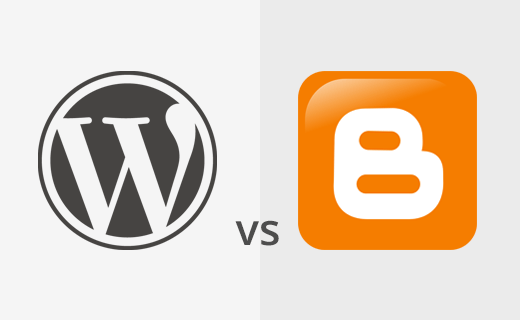
We are often asked by new users why they should use WordPress instead of free blogging services like WordPress.com or Blogger? WPBeginner is the largest resource site for WordPress beginners, so it is obvious that we favor WordPress over other blogging platforms. In this article, we will do a WordPress vs Blogger comparison to help you decide which one is better for your needs. We will cover all WordPress vs Blogger pros and cons, so you can make the best decision when it comes Blogger vs. WordPress as a platform for your site.
Here is a handy chart from HowJoyful, explaining the feature differences between BlogSpot vs. WordPress.com vs. Self-hosted WordPress (WordPress.org):
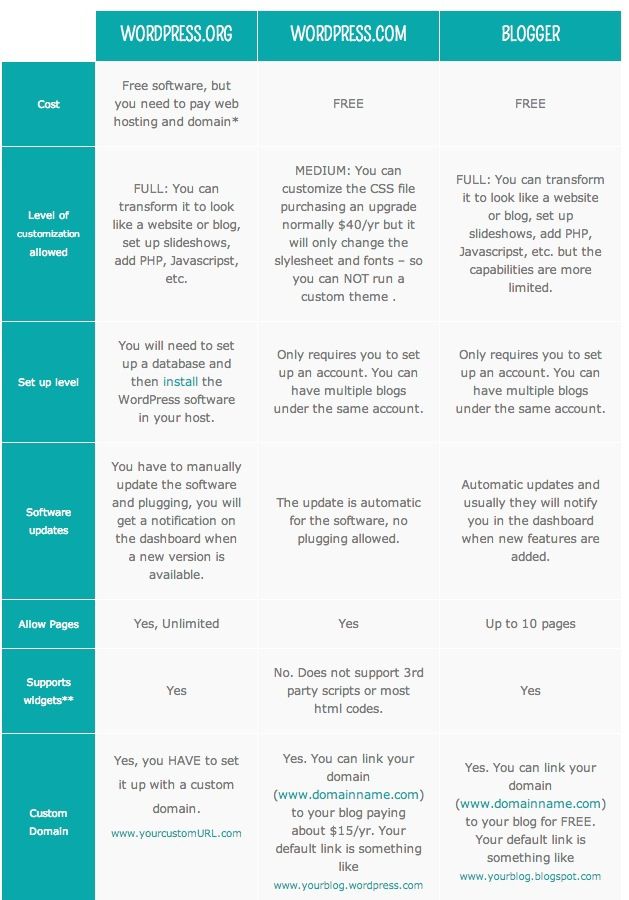
Website Platforms
Squarespace costs
It’s fairly easy to understand the costs involved with Squarespace: there are four monthly plans available:
- Websites Personal – $16 per month
- Websites Business – $26 per month
- Commerce Basic – $30 per month
- Commerce Advanced – $46 per month
These plans work out a bit cheaper if you pay on an annual basis ($12, $18, $26 and $40 per month respectively).
The main differences between the Squarespace plans involve the number of pages you can create; transaction fees; integration with Xero; and e-commerce features.
The ‘Personal’ plan is quite restrictive and is not really suited to business applications at all – this is because it doesn’t facilitate e-commerce and restricts the number of integrations with third-party apps you can use. It doesn’t even allow you to add custom code to your site, meaning you can’t even add a mailing list form to it. So, I generally advise my clients to avoid it.
As you might expect, the more expensive Squarespace plans come with more features, particularly where e-commerce is concerned. I’ll highlight key ones below but for a more in-depth overview of the differences between each Squarespace pricing plan, please see our full Squarespace review.
If you pay annually for your Squarespace plan, you’ll get a free custom domain too – but you should note that not all domain extensions are catered for.
WordPress costs
“Hey, WordPress is free” I hear you cry. Well no, not exactly, because to get it working properly you need to pay for other stuff.
There are five things that will generally affect your costs:
- hosting (server space on which to install WordPress and store your site)
- themes (the design for your site)
- e-commerce integration (addition of tools that will let you sell products online)
- plugins (apps that can be added to your site to add more functionality)
- whether or not a developer is involved in your site build.
The one thing you’ll always have to pay for hosting: without it you have nowhere to install WordPress. There are a wide range of options available on this front, but the key choice you’ll have to make is whether you’d like to use a ‘shared hosting’ company (cheap but slower) or a provider such as WP Engine that specialises exclusively in WordPress hosting (faster, more secure – but more expensive). For a small to medium-sized project you’re typically looking at costs of between $4 (shared hosting) and $30 (managed WP hosting) a month.
With regard to the other factors, you can technically get away with using a free template, e-commerce integration, and plugins – but realistically, to get higher quality results it’s usually worth investing in your site.
Below you’ll find some figures which demonstrate some costs you might expect if you were building your site yourself:
- Annual hosting, using managed WordPress hosting from WP Engine as an example: $348 (recurring cost)
- Premium theme: $175
- Annual cost for e-commerce integration (using Ecwid as an example): $180 (recurring cost)
- 4 paid-for plugins: $100
If you were to use a developer to help you configure, build and maintain your site, you’d have significantly higher costs (but in all likelihood would be getting a better product).
In terms of how these sorts of costs compare to using Squarespace, depending on what sort of plan you’re on, you’re looking at an annual cost of between $144 and $480. This means that using Squarespace can actually work out cheaper than using WordPress, despite it being a paid-for option and WordPress being an open source one.
Pricing, however, should not be the only thing you consider in the WordPress vs Squarespace debate. Let’s take look at features…
Tech Listing Reviews, Website Platforms
Grav
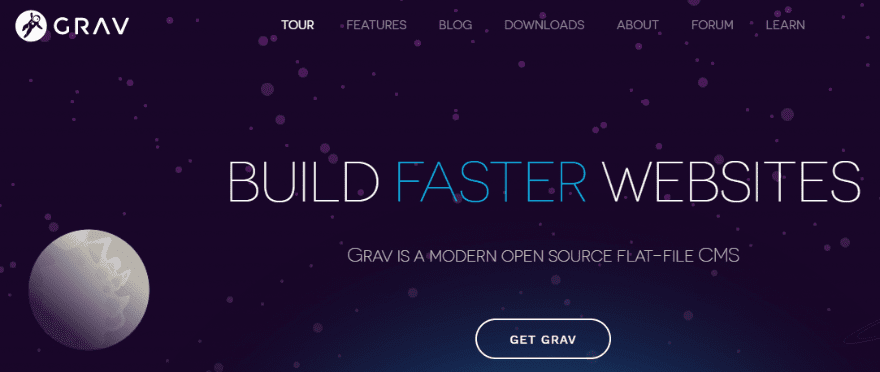
Grav is another flat-file content management system. Again, that means it doesn’t use a database.
Interestingly, Grav is developed by RocketTheme, a Joomla template and WordPress theme shop.
One advantage of Grav is that you can easily define custom fields for any of your content. And you can also use unlimited taxonomies to manage content.
Like Pulse CMS and Craft CMS, Grav is more suited for developers than casual users.
Price: Free | More Information
WordPress.org

WordPress is an online, open source website creation tool written in PHP. But in non-geek speak, it’s probably the easiest and most powerful blogging and website content management system (or CMS) in existence today.
What do TED, Flickr, The New York Times, Boing Boing, the Chicago Bulls, BBC America, Beyonce, The New Yorker, Vogue, The Rolling Stones, and thousands of other people have in common? They all made their official blogs and sites with WordPress.org. Launched in 2003, it doesn’t need any introduction except the long list of sites using it today and the fact that it powers almost one-quarter of the web.
Basically, you’re in good company if you use WordPress to publish on the web. Many famous blogs, news outlets, music sites, Fortune 500 companies and celebrities are using WordPress.
For example, famous blogs like Mashable and TechCrunch are both on WordPress. News outlets like The New York Times’ blogs and CNN’s on-air personality blogs all use WordPress, too.
If you’re ever curious about about who uses WordPress, head on over to the WordPress site showcase and you’ll be impressed by the number of well-known sites and famous people using WordPress to power their websites.
Often beginners ask us: Why should I use WordPress? Isn’t my old site good enough? Why do I need to switch to WordPress? If you’re asking these questions, then you’re at the right place. In this article, we have compiled a few reasons why you should use WordPress, in what ways you can use WordPress, and who is using WordPress.
People often make the mistake of classifying WordPress as just a blogging platform. Although that used to be true in the past, WordPress has evolved through out the years into a versatile content management system (CMS). While you can still use WordPress to create a simple blog, now it also allows you to create fully functional websites and mobile applications.
The best part about WordPress is that it’s easy to use and flexible enough for just about anything. That’s the main reason why WordPress has grown so much in popularity. According to a recent survey, WordPress powers 22.5% of all websites on the internet.
Due to it’s robust features, many of the top brands use WordPress to power their websites including but not limited to: Time Magazine, Google, Facebook, Sony, Disney, LinkedIn, The New York Times, CNN, eBay, and more.
Let’s take a look at why you should use WordPress.
WordPress is Free as in Freedom!
WordPress is a free software, this means you are free to download, install, use and modify it. You can use it to create any kind of website. It is also open source which means the source code of the software is available for any one to study, modify and play with.
There are currently 2600+ WordPress themes and 31,000+ plugins available for free. You can download, install and use them on any website.
To run WordPress, all you need is a domain and web hosting. We recommend using either Bluehost or SiteGround because both of them offer our users a free domain and 50% off their hosting prices. Check out our guide on why is WordPress free?

Due to the nature of open source, WordPress is a community software. It is maintained by a large group of volunteers majority of whom are WordPress consultants with active interest in growing and maintaining WordPress. Anyone can contribute to WordPress by writing patches, answering support questions, writing plugins, creating themes, translating WordPress and updating documentation.
By using WordPress you become part of that awesome community. You get free support from other community members, download free plugins and themes, and once you have little experience with WordPress you can even contribute back to the community.





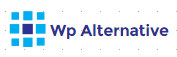
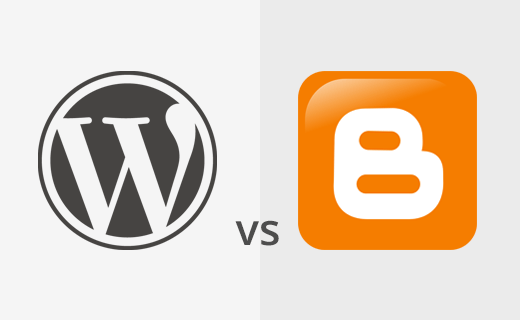
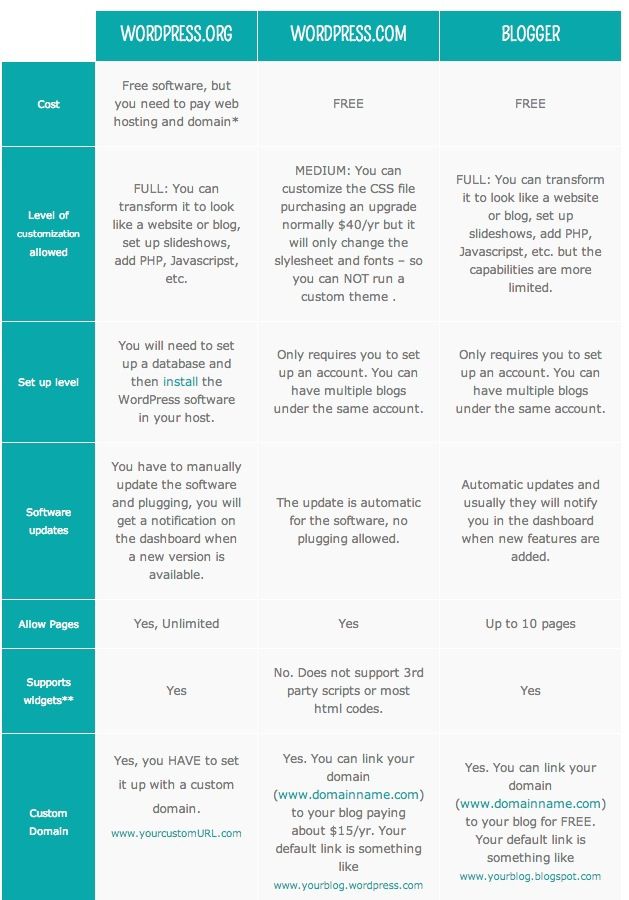
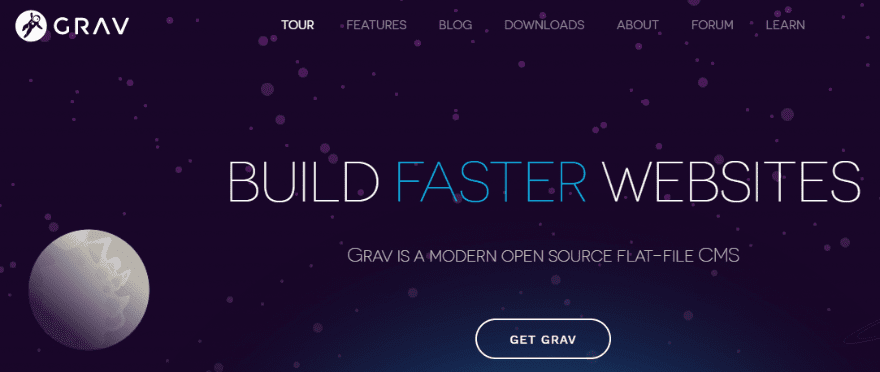


Recent Comments